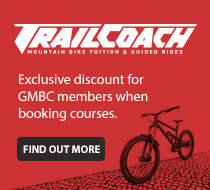Hi Folks,
As promised, we’re bringing you a shiny new online club calendar – one that is accessible to all club members to post up events…
Guidelines:
- Before you plan an event, as far as is possible, please check there’s not a clash with an existing event. It won’t always possible to avoid a clash but please be considerate if someone else has already gone to the effort of entering/organising an event.
- Please include details of the ride, including a event name (eg. Dumgoyne Loop), duration, short description including how technical, terrain, if any specific kit is needed (eg. body armour, food for long rides) and specific details about the meet point – if in doubt please refer to the sort of info that was in the old style club calendar.
- Please remember to select an event category type – this will colour code your event
- Please make sure the “Excerpt” box has some brief details in it as this is what the tooltip shows up in the calendar.
- Before you publish the event check it over and make sure you’ve got all the details correct as the free version we’re using doesn’t store venue details for events so if you go back in to edit the event you will need to re-enter those details.
- NB: If you include your contact details as an organiser please be aware that this will be visible on a public website.
To Add Your Own Event To The Club Calendar:
- Log in to the website as usual and you’ll see a new “Events” option in the lefthand menu (also under the “+New” menu at the top). This will take you to a page to create a new event.
- Simply enter the new event details (see guidelines above about what to include)
- Click Publish
- Your event will now appear in the calendar. By default it will allow people to comment on it like a post so you can see who’s going and make plans.
To Edit Your Own Event:
- Either go to page for the event in the calendar and click “Edit Event” or
- Go to Events (in the Dashboard), click “All Events”, find your event in the list and click “Edit”
- Make your changes and click “Update” (NB: when editing an event you will need to re-enter the location & organiser details – as these are not retrieved by the free version of the app that we’re using).
Hints & Tips:
- The calendar tool allows you to retrieve the event location and organiser name if it’s been used before. To find this look under the Used Saved Venue and Used Saved Organiser dropdowns.
- If you’re stuck then post your query on this page and we’ll try to help you.